如果您正在寻找一种简单安全的方式来同步和共享 Ubuntu 系统上的文件,Seafile Ubuntu 是一个值得探索的解决方案。Seafile是一个自托管文件同步和协作平台,其操作类似于Dropbox或Google Drive,只是用户可以完全控制他们的数据,并有可能通过消除第三方订阅费来节省资金。
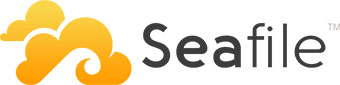
在 Ubuntu 22.04 LTS Jammy Jellyfish 上安装 Seafile
第 1 步。首先,通过在终端中运行以下命令,确保所有系统软件包都是最新的。apt
sudo apt update
sudo apt upgrade
第 2 步。安装所需的依赖项。
Seafile 需要在您的系统上安装一些依赖项。要安装它们,请在终端中运行以下命令:
sudo apt install python3 python3-setuptools python3-pip python3-mysqldb python3-dev python3-ldaplib python3-urllib3 python3-requests
第 3 步。安装 MariaDB。
默认情况下,MariaDB 在 Ubuntu 22.04 基本存储库上可用。现在运行以下命令将最新版本的MariaDB安装到您的Ubuntu系统中:
sudo apt install mariadb-server mariadb-client
成功安装后,启用MariaDB(在系统启动时自动启动),启动并使用以下命令验证状态:
sudo systemctl enable mariadb
sudo systemctl start mariadb
sudo systemctl status mariadb
确认安装并检查已安装的 MariaDB 构建版本:
mariadb --version
默认情况下,MariaDB 未强化。您可以使用脚本保护 MariaDB。您应该仔细阅读并在每个步骤下方仔细阅读,这将设置root密码,删除匿名用户,禁止远程root登录,并删除测试数据库和对安全MariaDB的访问权限:mysql_secure_installation
mysql_secure_installation
像这样配置它:
- Set root password? [Y/n] y - Remove anonymous users? [Y/n] y - Disallow root login remotely? [Y/n] y - Remove test database and access to it? [Y/n] y - Reload privilege tables now? [Y/n] y
现在登录到 MariaDB 控制台并为 Seafile 创建一个数据库。运行以下命令:
mysql -u root -p
这将提示您输入密码,因此请输入您的MariaDB root密码并按Enter键。我们将为每个服务器组件创建一个数据库。
MariaDB [(none)]> CREATE DATABASE seafile_server; MariaDB [(none)]> CREATE DATABASE ccnet_server; MariaDB [(none)]> CREATE DATABASE seahub_server;
然后,创建数据库用户并为创建的数据库授予权限:
MariaDB [(none)]> CREATE USER 'seafile'@'localhost' IDENTIFIED BY 'Your-Strong-Password'; MariaDB [(none)]> GRANT ALL ON seafile_server.* TO 'seafile'@'localhost'; MariaDB [(none)]> GRANT ALL ON ccnet_server.* TO 'seafile'@'localhost'; MariaDB [(none)]> GRANT ALL ON seahub_server.* TO 'seafile'@'localhost'; MariaDB [(none)]> QUIT;
有关安装 MariaDB 的其他资源,请阅读以下帖子:
- 如何在 Ubuntu Linux √ 上安装 MariaDB
第 4 步。在 Ubuntu 22.04 上安装 Seafile。
默认情况下,Seafile 在 Ubuntu 22.04 基本存储库上不可用。现在运行以下命令,将最新的稳定版本的 Seafile 下载到您的 Ubuntu 系统:
wget https://s3.eu-central-1.amazonaws.com/download.seadrive.org/seafile-server_10.0.1_x86-64.tar.gz
接下来,通过执行以下命令提取包:
tar -xzf seafile-server_10.0.1_x86-64.tar.gz
移动到解压缩的目录中:
cd seafile-server-10.0.1/
运行安装脚本:
./setup-seafile-mysql.sh
按照提示使用您的首选设置配置 Seafile。
完成后,现在切换到目录:/opt/seafile/seafile-server-latest
cd /opt/seafile/seafile-server-latest
运行以下命令以启动 Seaf 服务器:
./seafile.sh start
此外,运行以下命令以启动 Seahub:
./seahub.sh start
第5步。创建海文件系统服务。
现在我们创建并打开文件进行编辑:/etc/systemd/system/seafile.service
nano /etc/systemd/system/seafile.service
添加以下文件:
[Unit] Description=Seafile # add mysql.service or postgresql.service depending on your database to the line below After=network.target mysql.service [Service] Type=forking ExecStart=/opt/seafile/seafile-server-latest/seafile.sh start ExecStop=/opt/seafile/seafile-server-latest/seafile.sh stop LimitNOFILE=infinity User=seafile Group=seafile [Install] WantedBy=multi-user.target
保存并关闭文件,然后创建并打开文件进行编辑:/etc/systemd/system/seahub.service
nano /etc/systemd/system/seahub.service
添加以下文件:
[Unit] Description=Seafile hub After=network.target seafile.service [Service] Type=forking # change start to start-fastcgi if you want to run fastcgi ExecStart=/opt/seafile/seafile-server-latest/seahub.sh start ExecStop=/opt/seafile/seafile-server-latest/seahub.sh stop User=seafile Group=seafile [Install] WantedBy=multi-user.target
保存并关闭文件,然后重新加载管理器,以便进行更改:systemd
sudo systemctl daemon-reload sudo systemctl enable --now seafile sudo systemctl enable --now seahub
第 6 步。安装Nginx。
默认情况下,Nginx 在 Ubuntu 22.04 基本存储库上可用。现在运行以下命令,将最新版本的 Nginx 安装到您的 Ubuntu 系统中:
sudo apt install nginx
成功安装后,启用 Nginx(在系统启动时自动启动)、启动并使用以下命令验证状态:
sudo systemctl enable nginx
sudo systemctl start nginx
sudo systemctl status nginx
确认安装并检查已安装的 Nginx 构建版本:
nginx -v
现在我们使用以下命令创建一个新的配置文件:/etc/nginx/conf.d/seafile.conf
server { listen 80; listen [::]:80; server_name seafile.your-domain.com; autoindex off; client_max_body_size 100M; access_log /var/log/nginx/seafile.com.access.log; error_log /var/log/nginx/seafile.com.error.log; location / { proxy_pass http://127.0.0.1:8000; proxy_set_header Host $host; proxy_set_header X-Real-IP $remote_addr; proxy_set_header X-Forwarded-For $proxy_add_x_forwarded_for; proxy_set_header X-Forwarded-Host $server_name; proxy_read_timeout 1200s; } location /seafhttp { rewrite ^/seafhttp(.*)$ $1 break; proxy_pass http://127.0.0.1:8082; proxy_set_header X-Forwarded-For $proxy_add_x_forwarded_for; proxy_connect_timeout 36000s; proxy_read_timeout 36000s; proxy_send_timeout 36000s; send_timeout 36000s; } location /media { root /srv/seafile-server-latest/seahub; } }
保存并关闭文件,然后重新启动 Nginx Web 服务器,以便进行更改:
nginx -t sudo systemctl restart nginx
步骤 7.配置防火墙。
Ubuntu 22.04 默认运行防火墙。启用通过端口 HTTP 和 HTTPS 的连接:ufw80443
sudo ufw allow 'Nginx FULL' sudo ufw enable sudo ufw status
第8步。访问海文件网页界面。
成功安装后,您可以使用首选的Web浏览器访问Seafile网络界面。打开浏览器并输入以下地址:
http://seafile.your-domain.com
您应该看到以下页面:

感谢您使用本教程在 Ubuntu 系统上安装 Seafile。如需其他帮助或有用信息,我们建议您查看官方 Seafile 网站。






