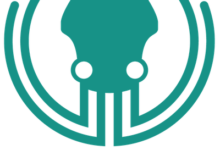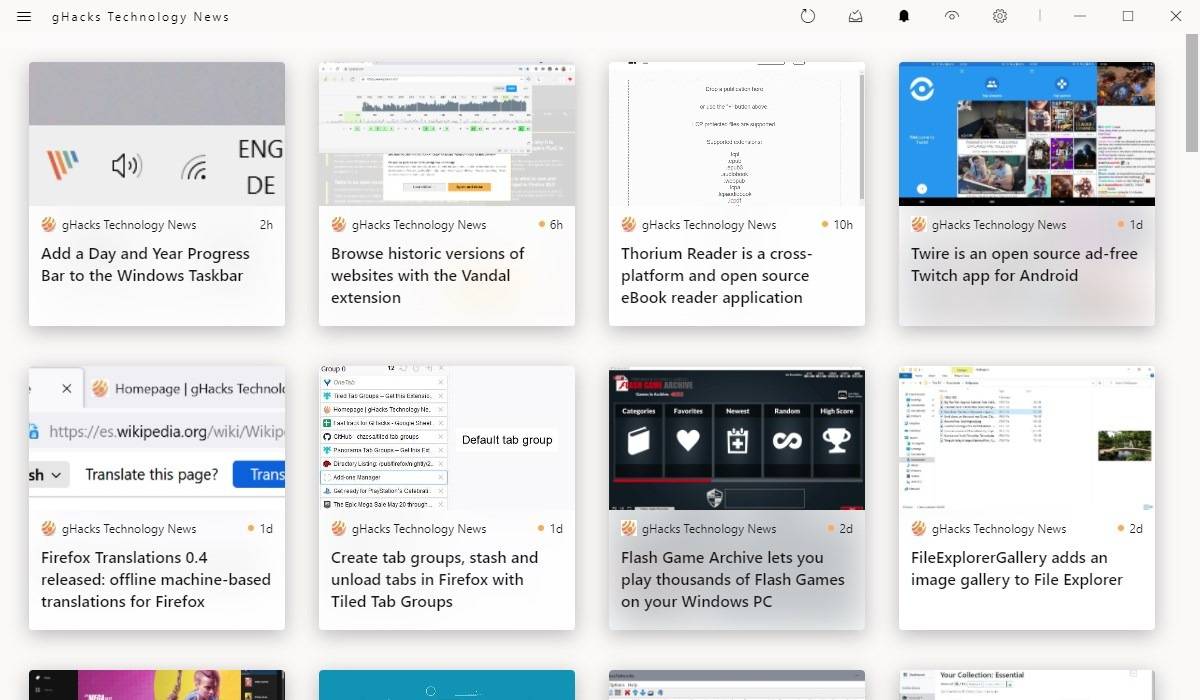Let's Encrypt 是一个为网站提供免费 SSL 证书的证书颁发机构。Let's Encrypt 提供的所有 SSL 证书均可用于生产/商业用途,无需任何成本或费用。本指南将告诉您有关安装 Apache Web 服务器、安装 Certbot、使用 Certbot 生成 SSL 证书以及创建其他 SSL 配置以从 SSL 测试 SSL 实验室获得 A+ 的信息。
在 Ubuntu 20.04 LTS Focal Fossa 上使用 Let's Encrypt SSL 安装 Apache
步骤 1. 首先,通过apt在终端中运行以下命令确保所有系统包都是最新的。
sudo apt update sudo apt upgrade
步骤 2. 在 Ubuntu 20.04 上安装 Apache。
默认情况下,Apache 在 Ubuntu 20.04 基础存储库中可用。现在我们通过运行以下命令在 Ubuntu 系统上安装 Apache Web 服务器:
sudo apt install apache2 apache2-utils
在开始配置之前,请确保 Apache 服务正在您的系统上运行。运行以下命令检查 apache 服务状态:
sudo systemctl status apache2
sudo systemctl start apache2
sudo systemctl enable apache2
步骤 3. 配置防火墙。
通过运行以下给定的命令,允许访问防火墙上的端口 80:
sudo ufw allow 80 sudo ufw allow 443 sudo ufw enable
步骤 4. 配置 Apache 虚拟主机。
首先,创建一个根目录来保存您网站的文件:
sudo mkdir -p /var/www/html/your-domain.com/
然后,更改目录的所有权和组:
sudo chown -R www-data:www-data /var/www/html/your-domain.com/
让我们创建一个 Apache 虚拟主机来为您网站的 HTTP 版本提供服务:
sudo nano /etc/apache2/sites-available/your-domain.com.conf
添加以下行:
<VirtualHost *:80> ServerName your-domain.com ServerAlias www.your-domain.com ServerAdmin admin@your-domain.com DocumentRoot /var/www/html/your-domain.com ErrorLog ${APACHE_LOG_DIR}/your-domain.com_error.log CustomLog ${APACHE_LOG_DIR}/your-domain.com_access.log combined <Directory /var/www/html/your-domain.com> Options FollowSymlinks AllowOverride All Require all granted </Directory> </VirtualHost>
保存并关闭,然后重新启动 Apache 网络服务器以进行更改:
sudo a2ensite your-domain.com.conf sudo a2enmod ssl rewrite sudo systemctl restart apache2
步骤 5. 使用 Let's Encrypt SSL Free Certificate 保护 Apache。
在安装 Certbot 之前,我们为您的系统启用 Universe 存储库:
sudo apt install software-properties-common sudo add-apt-repository universe sudo apt update
接下来,在您的 Ubuntu 系统上安装 Certbot for Apache:
sudo apt install certbot python3-certbot-apache
最后,使用 Certbot 命令创建一个 Let's Encrypt 证书并配置 Apache 以使用该证书:
sudo certbot --apache
输出:
------------------------------------------------------------------------------- Congratulations! You have successfully enabled https://your-domain.com and https://www.your-domain.com You should test your configuration at: https://www.ssllabs.com/ssltest/analyze.html?d=your-domain.com https://www.ssllabs.com/ssltest/analyze.html?d=www.your-domain.com ------------------------------------------------------------------------------- IMPORTANT NOTES: - Congratulations! Your certificate and chain have been saved at: /etc/letsencrypt/live/idroot.us/fullchain.pem Your key file has been saved at: /etc/letsencrypt/live/your-domain.com/privkey.pem Your cert will expire on 2021-10-05. To obtain a new or tweaked version of this certificate in the future, simply run certbot again with the "certonly" option. To non-interactively renew *all* of your certificates, run "certbot renew" - If you like Certbot, please consider supporting our work by: Donating to ISRG / Let's Encrypt: https://letsencrypt.org/donate Donating to EFF: https://eff.org/donate-le
步骤 5. 自动续订 Certbot SSL。
Let's Encrypt 证书的有效期为 90 天,您必须确保它们按时更新。由于systemdCertbot 客户端提供的服务,续订过程现在是自动化的。要测试此续订过程是否正常工作,您可以运行:
sudo certbot renew --dry-run
输出:
Saving debug log to /var/log/letsencrypt/letsencrypt.log - - - - - - - - - - - - - - - - - - - - - - - - - - - - - - - - - - - - - - - - Processing /etc/letsencrypt/renewal/your-domain.com - - - - - - - - - - - - - - - - - - - - - - - - - - - - - - - - - - - - - - - - Account registered. Simulating renewal of an existing certificate for your-domain.com and www.your-domain.com - - - - - - - - - - - - - - - - - - - - - - - - - - - - - - - - - - - - - - - - Congratulations, all simulated renewals succeeded: /etc/letsencrypt/live/your-domain.com/fullchain.pem (success) - - - - - - - - - - - - - - - - - - - - - - - - - - - - - - - - - - - - - - - -
步骤 7. 测试 SSL。
您现在可以转到 ssllabs.com/ssltest/并在您的域上运行 SSL 测试:
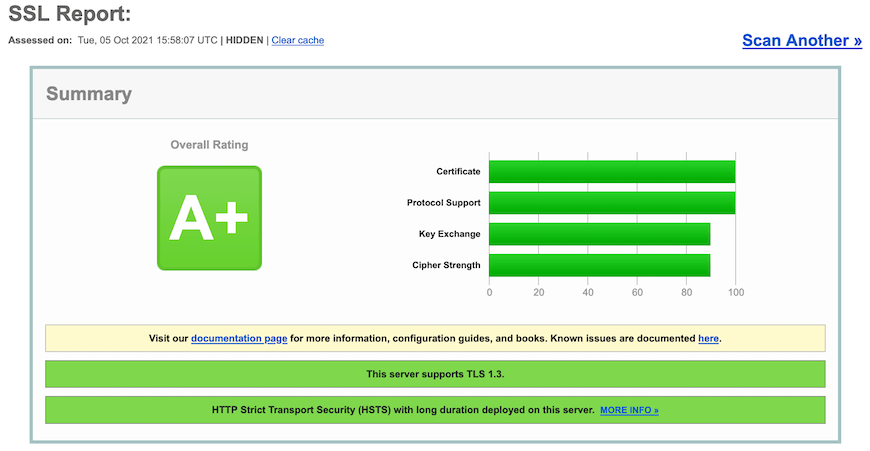
感谢您使用本教程在 Ubuntu 20.04 LTS Focal Fossa 系统上安装 Apache 网络服务器 Let's Encrypt SSL。如需其他帮助或有用信息,我们建议您查看Apache 官方网站。