EtherPad 是一个基于 Web 的实时协作文本编辑器,可以让几个人方便地在线协作处理文档. 它是用 Node.js 编写的,可以自托管以使用各种平台,如 WordPress、Drupal、Odoo、Joomla 等。
在 AlmaLinux 8 上安装 Etherpad
步骤 1. 首先,让我们先确保您的系统是最新的。
sudo dnf update sudo dnf install epel-release
步骤 2. 在 AlmaLinux 8 上安装 Git。
Git在 Almalinux 的默认存储库中可用。现在运行以下命令来安装它:
sudo dnf install git
执行以下命令确认安装并检查版本:
git --version
接下来,添加初始配置:
git config --global user.name "YourName" git config --global user.email "name@your-domain.com"
步骤 3. 在 AlmaLinux 8 上安装 MariaDB。
MariaDB是一种流行的数据库服务器。现在我们使用以下命令安装 MariaDB 数据库服务器:
sudo dnf install mariadb-server mariadb
安装完成后,开始使用以下命令使其在系统启动时启动:
sudo systemctl restart mariadb
sudo systemctl status mariadb
sudo systemctl enable mariadb
默认情况下,MariaDB 未加固。您可以使用mysql_secure_installation脚本保护 MariaDB 。您应该仔细阅读以下每个步骤,这些步骤将设置 root 密码、删除匿名用户、禁止远程 root 登录以及删除测试数据库和访问安全 MariaDB 的权限:
mysql_secure_installation
像这样配置它:
- Set root password? [Y/n] y - Remove anonymous users? [Y/n] y - Disallow root login remotely? [Y/n] y - Remove test database and access to it? [Y/n] y - Reload privilege tables now? [Y/n] y
要登录 MariaDB,请使用以下命令(请注意,它与您用于登录 MariaDB 数据库的命令相同):
mysql -u root -p
现在我们为 Etherpad 创建一个新数据库:
create database `etherpad_db`; CREATE USER 'etherpaduser'@'localhost' identified by 'your-strong-password'; grant CREATE,ALTER,SELECT,INSERT,UPDATE,DELETE on `etherpad_db`.* to '<etherpaduser>'@'localhost'; exit
步骤 4. 在 AlmaLinux 8 上安装 Etherpad。
首先,我们使用以下命令创建一个新的 Etherpad 用户:
sudo adduser --system --home /opt/etherpad --create-home --user-group etherpad
接下来,我们将把二进制文件克隆到一个目录中:/opt/etherpad
cd /opt/etherpad git clone --branch master git://github.com/ether/etherpad-lite.git cd etherpad-lite
最后,运行安装脚本:
src/bin/run.sh
步骤 5. 配置 Etherpad。
Etherpad将其设置保存在安装目录下的文件中,我们需要进行一些设置和配置:settings.json
nano settings.json
找到下面的代码,放在//前面注释掉:
// "dbType": "dirty", // "dbSettings": { // "filename": "var/dirty.db" // },
接下来,找到以下代码并将其值更改如下。确保在开头和结尾删除/*和*/:
"dbType" : "mysql", "dbSettings" : { "user": "etherpaduser", "host": "localhost", "port": 3306, "password": "your-strong-password", "database": "etherpad_db", "charset": "utf8mb4" },
之后,向下滚动一点以找到trustProxy设置并将其值从 更改false为true:
"trustProxy": true,
步骤 6. 创建 Etherpad 服务。
现在我们创建一个 Etherpadsystemd服务文件:
sudo nano /etc/systemd/system/etherpad.service
添加以下行:
[Unit] Description=Etherpad, a collaborative web editor. After=syslog.target network.target [Service] Type=simple User=etherpad Group=etherpad WorkingDirectory=/opt/etherpad Environment=NODE_ENV=production ExecStart=/usr/bin/node --experimental-worker /opt/etherpad/etherpad-lite/node_modules/ep_etherpad-lite/node/server.js Restart=always [Install] WantedBy=multi-user.target
保存并关闭文件,然后启动 Etherpad 服务:
sudo systemctl daemon-reload sudo systemctl enable etherpad --now
步骤 7. 配置防火墙
不要忘记在防火墙中允许端口:
sudo firewall-cmd --permanent --add-service=http sudo firewall-cmd --permanent --add-service=https sudo firewall-cmd --permanent --add-port=9001/tcp
步骤 8. 访问 Etherpad Web 界面。
成功安装后,打开您喜欢的浏览器并导航到. 您将看到以下屏幕:http://your-ip-address:9001
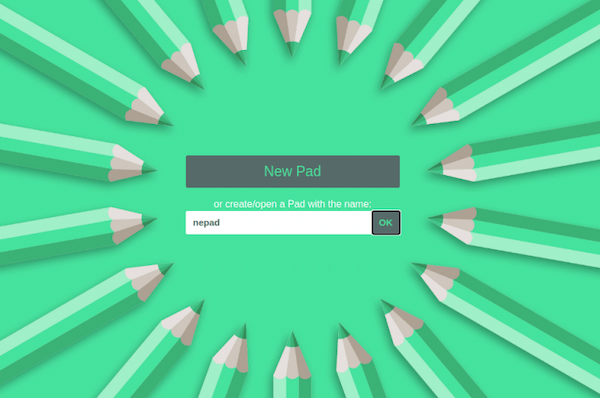
感谢您使用本教程在您的 AlmaLinux 8 系统上安装基于 Etherpad 网络的在线协作文档编辑器。如需更多帮助或有用信息,我们建议您查看Etherpad 官方网站。









