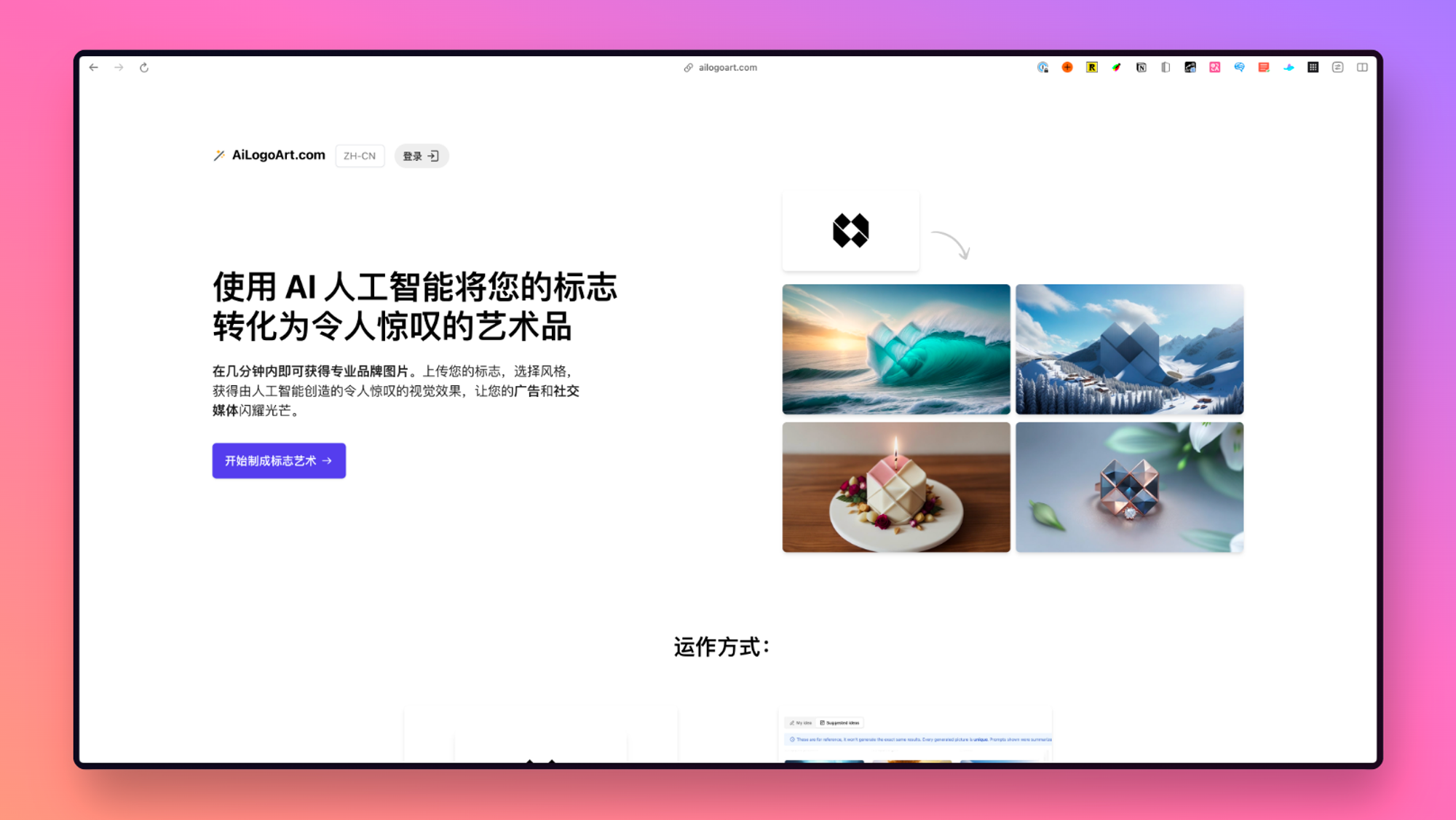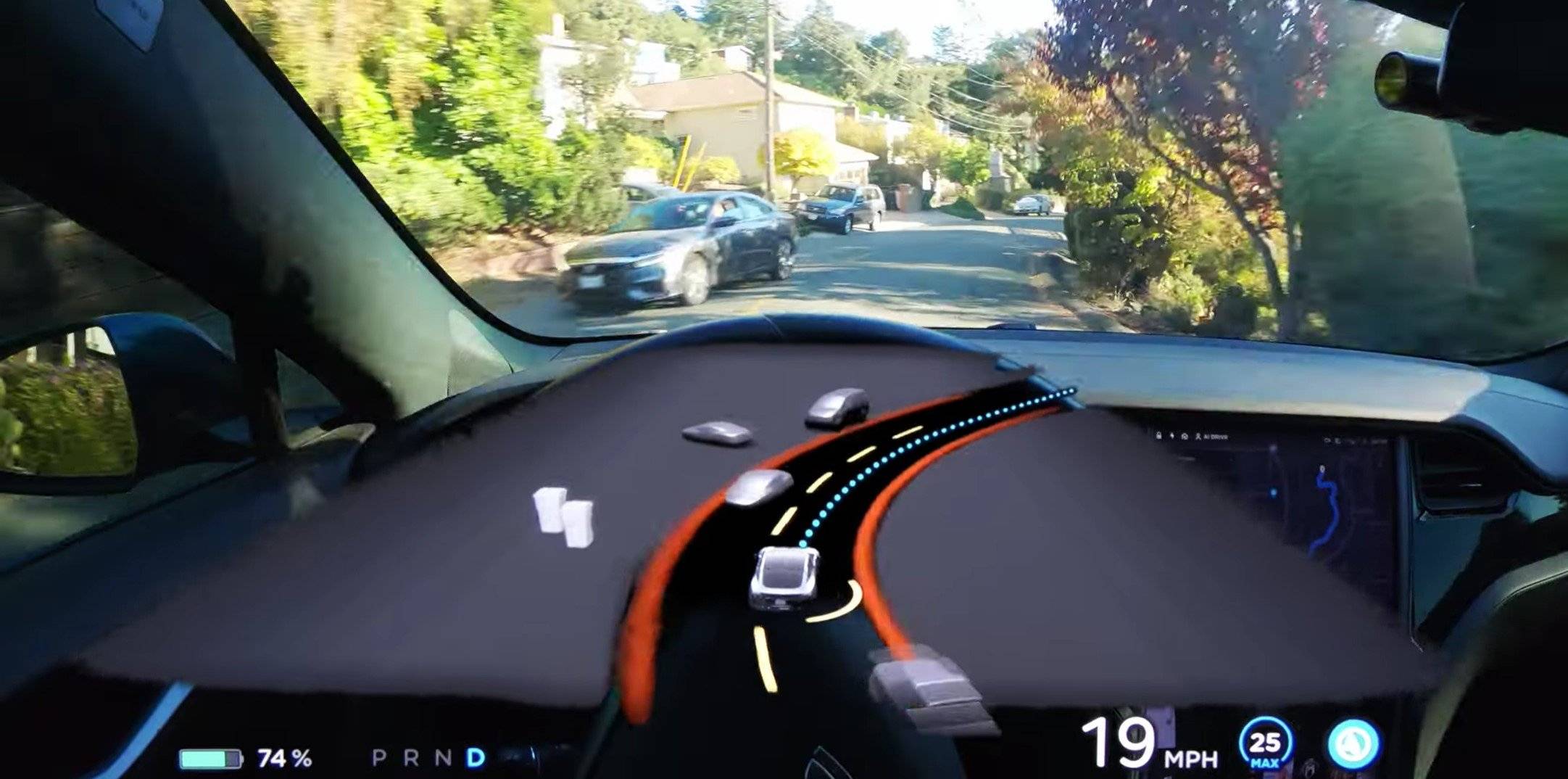pgAdmin 是一个开源、功能强大且功能丰富的图形用户界面 (GUI) 管理和管理工具对于PostgreSQL数据库。pgAdmin 4 支持 PostgreSQL 9.2 或更高版本,并在 Unix 及其变体如 Linux、Mac OS X 以及 Windows 操作系统上运行。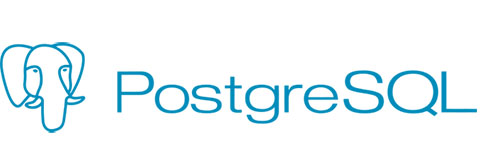
在 Fedora 35 上安装 pgAdmin 4
步骤 1. 在继续之前,更新您的 Fedora 操作系统以确保所有现有软件包都是最新的。使用此命令更新服务器包:
sudo dnf upgrade sudo dnf update sudo dnf install dnf-plugins-core
步骤 2. 在 Fedora 35 上安装 pgAdmin 4。
默认情况下,pgAdmin 在 Fedora 35 基础存储库中不可用。现在我们使用以下命令将 pgAdmin 存储库添加到您的 Fedora 系统中:
sudo rpm -i https://ftp.postgresql.org/pub/pgadmin/pgadmin4/yum/pgadmin4-fedora-repo-2-1.noarch.rpm
pgAdmin 可用于桌面和 Web 模式。如果您在本地 Fedora 系统上运行 Postgres,建议使用桌面模式,否则,Web 模式也可以正常工作,现在我们使用以下命令安装 pgAdmin 4 包:
### Install for both desktop and web modes ### sudo dnf install pgadmin4 ### Install for desktop mode only ### sudo dnf install pgadmin4-desktop ### Install for web mode only ### sudo dnf install pgadmin4-web
由于 PgAdmin 4 由 Web 服务器提供支持,并且可以从前端(即 Web 浏览器)访问,因此我们需要确保 Apache Web 服务器已启动并正在运行。因此,启动 Web 服务器并在启动时启用它:
sudo systemctl start httpd sudo systemctl enable httpd
步骤 3. 配置 PgAdmin 4。
安装后,您需要在使用前对其进行配置。运行 Web 设置脚本以将系统配置为在 Web 模式下运行:
sudo /usr/pgadmin4/bin/setup-web.sh
输出:
Setting up pgAdmin 4 in web mode on a Redhat based platform... Creating configuration database... NOTE: Configuring authentication for SERVER mode. Enter the email address and password to use for the initial pgAdmin user account: Email address: <input-your-email-address> Password: <input-your-password> Retype password: <Reenter-your-password> pgAdmin 4 - Application Initialisation ====================================== Creating storage and log directories...
步骤 4. 访问 pgAdmin 4 Web 界面。
成功安装后,打开网络浏览器并将其指向地址 URL 。pgAdmin 4 登录页面将加载,提示您输入之前设置的电子邮件地址和密码。输入后点击登录。http://your-IP-address/pgadmin4
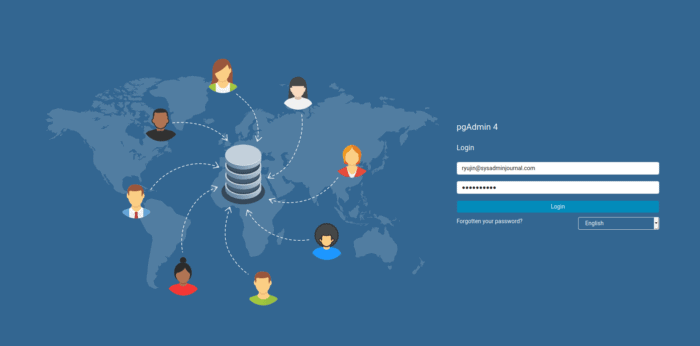
感谢您使用本教程在 Fedora 35 系统上安装 pgAdmin 4。如需更多帮助或有用信息,我们建议您查看官方 pgAdmin 网站。