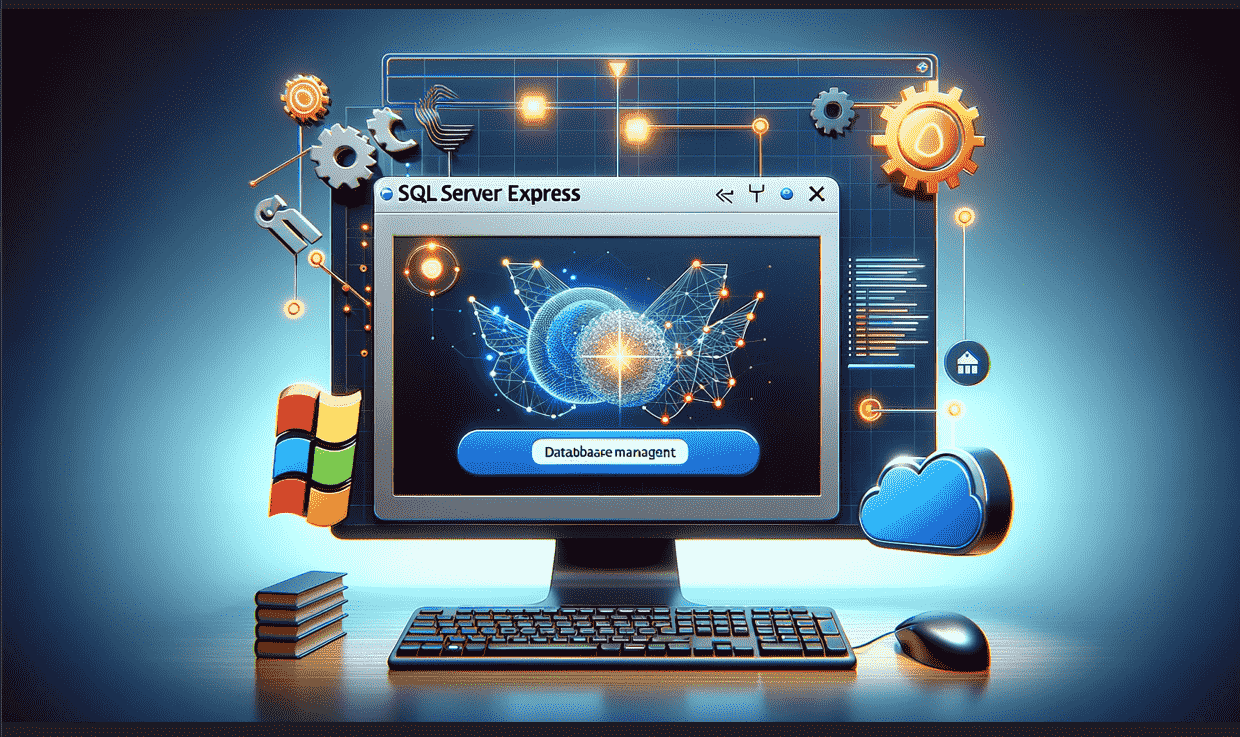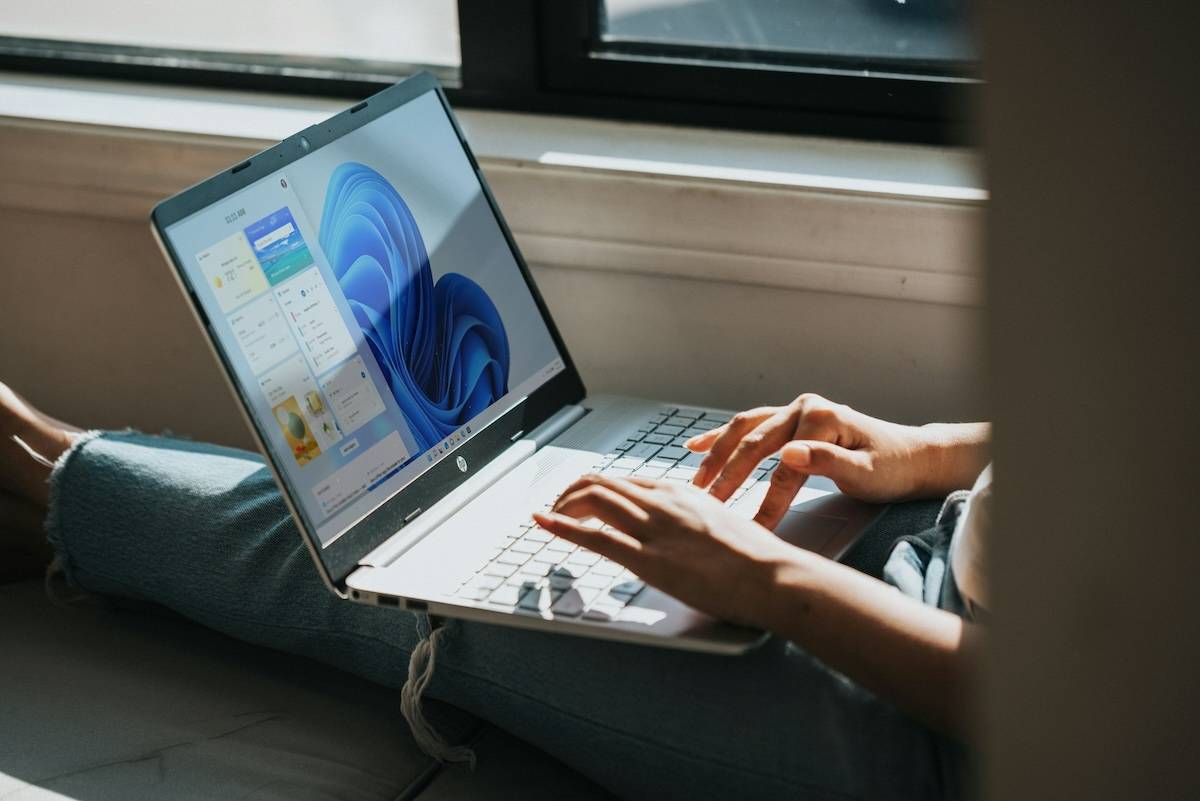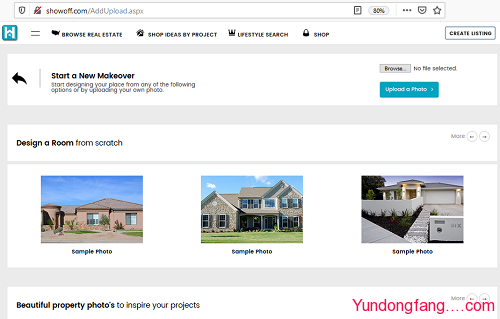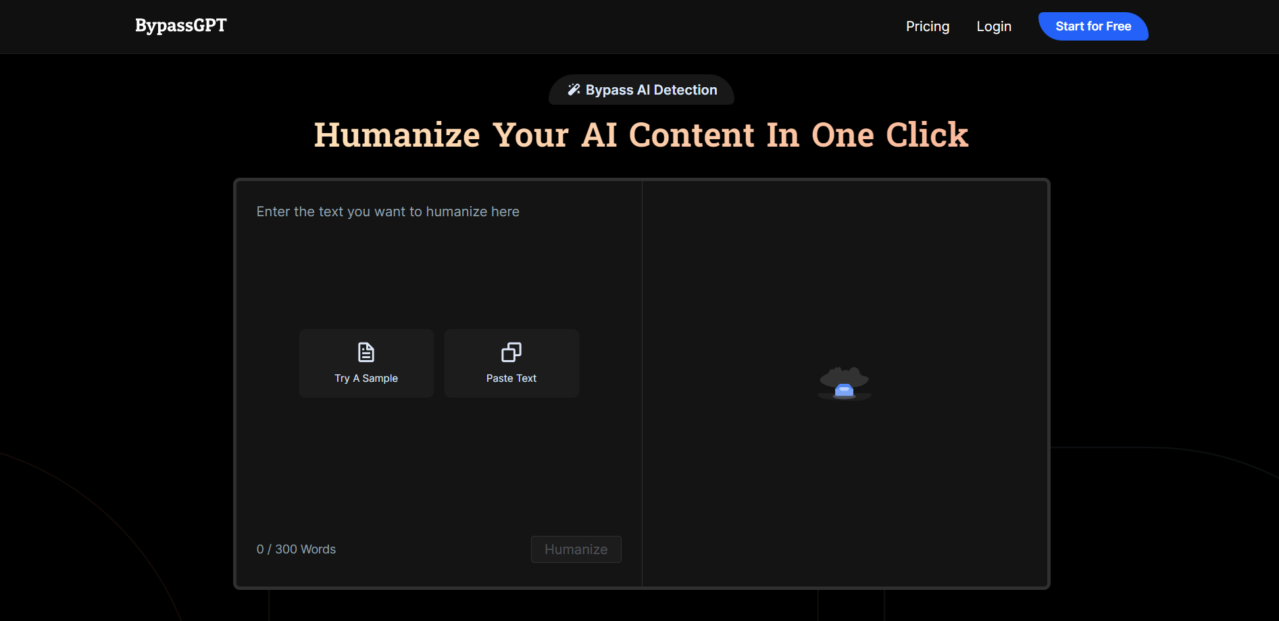Fork CMS 是一个用 PHP 编写并使用 Symphony 组件的免费开源内容管理系统 (CMS)。它将急需的直观和用户友好的界面与技术创新和强大的应用程序相结合,帮助您创建、管理和监控您的网站。
在 Ubuntu 20.04 LTS Focal Fossa 上安装 Fork CMS
apt步骤 1. 首先,通过在终端中运行以下命令,确保所有系统包都是最新的。
sudo apt update
sudo apt upgrade
步骤 2. 安装 LAMP 服务器。
需要 Ubuntu 20.04 LAMP 服务器。如果您没有安装 LAMP,您可以在此处按照我们的指南进行操作。
步骤 3. 安装 Composer。
运行以下命令来安装 Composer:
curl -sS https://getcomposer.org/installer | php sudo mv composer.phar /usr/local/bin/composer
验证您的 Composer 安装:
composer
步骤 4. 在 Ubuntu 20.04 上安装 Fork CMS。
默认情况下,Fork CMS 在 Ubuntu 20.04 基础存储库中不可用。现在我们运行以下命令从命令行安装最新的稳定版本的 Fork:
composer create-project forkcms/forkcms sudo mv forkcms/* /var/www/html/
我们将需要更改一些文件夹权限:
chown -R www-data:www-data /var/www/html/
步骤 5. 配置 MariaDB。
默认情况下,MariaDB 未加固。mysql_secure_installation您可以使用脚本保护 MariaDB 。您应该仔细阅读下面的每个步骤,这些步骤将设置 root 密码、删除匿名用户、禁止远程 root 登录,以及删除测试数据库和访问安全 MariaDB:
mysql_secure_installation
像这样配置它:
- Switch to unix_socket authentication [Y/n] Y - Set root password? [Y/n] y - Remove anonymous users? [Y/n] y - Disallow root login remotely? [Y/n] y - Remove test database and access to it? [Y/n] y - Reload privilege tables now? [Y/n] y
接下来,我们需要登录 MariaDB 控制台并为 Fork CMS 创建一个数据库。运行以下命令:
mysql -u root -p
这将提示您输入密码,因此请输入您的 MariaDB 根密码并按 Enter。登录到数据库服务器后,您需要为 Fork CMS 安装创建一个数据库:
MariaDB [(none)]> CREATE DATABASE forkdb; MariaDB [(none)]> CREATE USER 'forkuser'@'localhost' IDENTIFIED BY 'your-strong-password'; MariaDB [(none)]> GRANT ALL PRIVILEGES ON forkdb.* to forkuser@'localhost'; MariaDB [(none)]> FLUSH PRIVILEGES; MariaDB [(none)]> exit
步骤 6. 配置 Apache。
现在我们在 Apache 中创建一个新的虚拟主机指令。例如,在您的虚拟服务器上创建一个名为 ' ' 的新 Apache 配置文件:fork.conf
sudo nano /etc/apache2/sites-available/fork.conf
添加以下文件:
<VirtualHost *:80> ServerAdmin admin@your-domain.com ServerName your-domain.com ServerAlias www.your-domain.com DocumentRoot /var/www/html/ <Directory /> Options +Indexes +FollowSymLinks +ExecCGI AllowOverride All Order deny,allow Allow from all Require all granted </Directory> <Directory /var/www/html> Require all denied </Directory> ErrorLog /var/log/apache2/fork_error_log TransferLog /var/log/apache2/fork_access_log </VirtualHost>
保存并关闭文件,然后重新启动 Apache 网络服务器以进行更改:
sudo a2enmod rewrite sudo a2ensite fork.conf sudo systemctl restart apache2
步骤 7. 设置 HTTPS。
我们应该在 Fork CMS 上启用安全的 HTTPS 连接。我们可以从 Let's Encrypt 获得免费的 TLS 证书。从 Ubuntu 20.04 存储库安装 Let's Encrypt 客户端 (Certbot):
sudo apt install certbot python3-certbot-apache
接下来,运行以下命令以使用 Apache 插件获取免费的 TLS 证书:
certbot --apache -d your-domain.com
您将被要求提供您的电子邮件并接受服务条款:
Enabled Apache rewrite module Redirecting vhost in /etc/apache2/sites-available/fork.conf to ssl vhost in /etc/apache2/sites-available/fork-le-ssl.conf - - - - - - - - - - - - - - - - - - - - - - - - - - - - - - - - - - - - - - - - Congratulations! You have successfully enabled https://your-domain.com You should test your configuration at: https://www.ssllabs.com/ssltest/analyze.html?d=your-domain.com - - - - - - - - - - - - - - - - - - - - - - - - - - - - - - - - - - - - - - - - IMPORTANT NOTES: - Congratulations! Your certificate and chain have been saved at: /etc/letsencrypt/live/your-domain.com/fullchain.pem Your key file has been saved at: /etc/letsencrypt/live/your-domain.com/privkey.pem Your cert will expire on 2022-08-11. To obtain a new or tweaked version of this certificate in the future, simply run certbot again with the "certonly" option. To non-interactively renew *all* of your certificates, run "certbot renew" - If you like Certbot, please consider supporting our work by: Donating to ISRG / Let's Encrypt: https://letsencrypt.org/donate Donating to EFF: https://eff.org/donate-le
如果测试成功,请重新加载 Apache 以使更改生效:
sudo apache2ctl -t sudo systemctl reload apache2
步骤 8. 配置防火墙。
默认情况下,在 Ubuntu 上启用了 UFW 防火墙。根据您的 Apache 虚拟主机配置文件,打开端口 80 和 443 以允许 HTTP 和 HTTPS 流量:
sudo ufw allow 80/tcp sudo ufw allow 443/tcp sudo ufw reload
步骤 9. 访问 Fork CMS Web 界面。
成功安装后,打开您的 Web 浏览器并使用 URL 访问 Fork CMS Web 界面。您应该会看到包含登录密码的 Fork CMS:https://your-domain.com/install
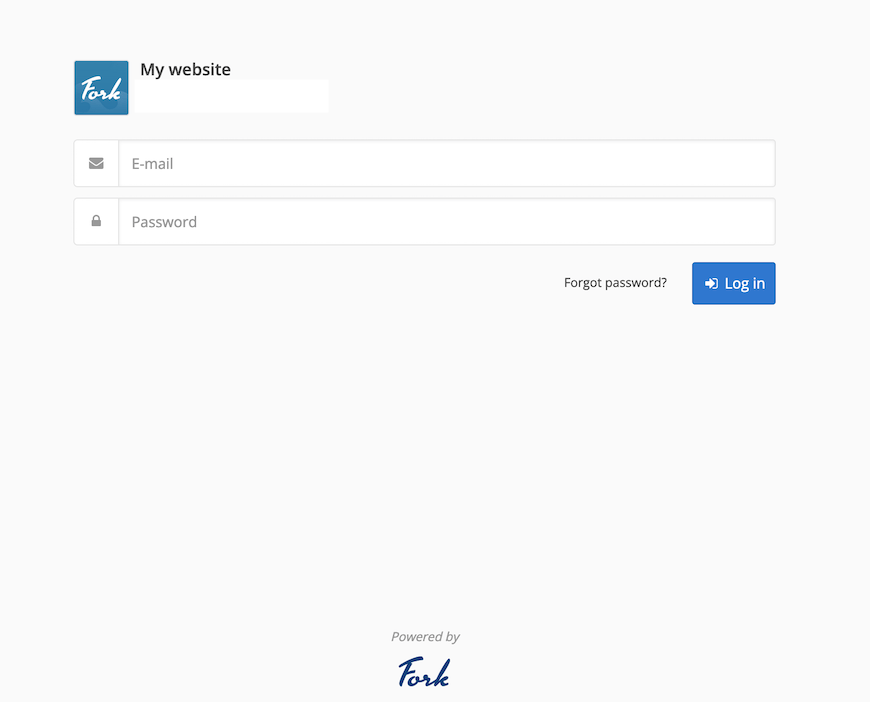
感谢您使用本教程在 Ubuntu 20.04 LTS Focal Fossa 系统上安装 Fork CMS 查看器。如需更多帮助或有用信息,我们建议您查看Fork CMS 官方网站。