LAMP 是 Linux、Apache、MariaDB 和 PHP 的首字母缩写词。它是一个开源平台,适用于 Linux 操作系统。LAMP 堆栈使用 Apache Web 服务器、MariaDB 关系数据库管理系统和 PHP 面向对象的脚本语言。
在 Ubuntu 22.04 LTS Jammy Jellyfish 上安装 LAMP 堆栈
apt步骤 1. 首先,通过在终端中运行以下命令,确保所有系统包都是最新的。
sudo apt update sudo apt upgrade sudo apt install lsb-release ca-certificates apt-transport-https software-properties-common
步骤 2. 在 Ubuntu 22.04 上安装 Apache HTTP 服务器。
默认情况下,Apache 在 Ubuntu 22.04 基础存储库中可用。现在运行以下命令将最新版本的 Apache 安装到您的 Ubuntu 系统:
sudo apt install apache2 apache2-utils
成功安装后,启用 Apache(系统启动时自动启动),启动,并使用以下命令验证状态:
sudo systemctl enable apache2
sudo systemctl start apache2
sudo systemctl status apache2
您可以使用以下命令确认 Apache2 版本:
apache2 -v
步骤 3. 配置防火墙。
现在,我们使用 Apache 设置了一个简单防火墙 (UFW),以允许对 HTTP 和 HTTPS 的默认 Web 端口进行公共访问:
sudo ufw allow OpenSSH sudo ufw allow 'Apache Full' sudo ufw enable
步骤 4. 访问 Apache Web 服务器。
成功安装后,打开系统上的 Web 浏览器并在地址栏中输入服务器的 IP。您将获得默认的 Apache 服务器页面:
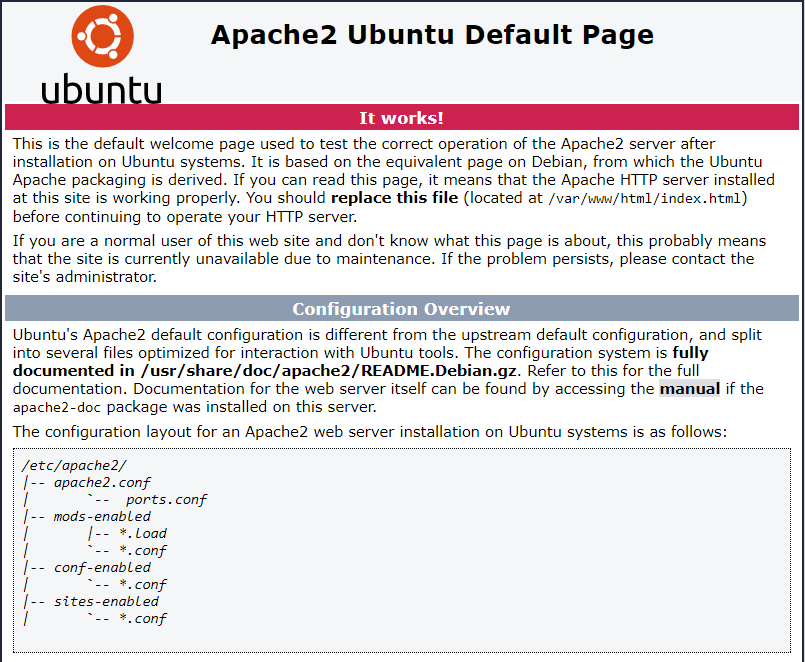
步骤 5. 在 Ubuntu 22.04 上安装 MariaDB。
默认情况下,MariaDB 在 Ubuntu 22.04 基础存储库中可用。现在运行以下命令将最新版本的 MariaDB 安装到您的 Ubuntu 系统:
sudo apt install mariadb-server
成功安装后,启用 MariaDB(系统启动时自动启动),启动并使用以下命令验证状态:
sudo systemctl enable mariadb
sudo systemctl start mariadb
sudo systemctl status mariadb
确认安装并检查已安装的 MariaDB 构建版本:
mariadb --version
步骤 6. 安全 MariaDB 安装。
默认情况下,MariaDB 未加固。mysql_secure_installation您可以使用脚本保护 MariaDB 。您应该仔细阅读下面的每个步骤,这些步骤将设置 root 密码、删除匿名用户、禁止远程 root 登录、删除测试数据库和访问安全 MariaDB:
mysql_secure_installation
像这样配置它:
- Set root password? [Y/n] y - Remove anonymous users? [Y/n] y - Disallow root login remotely? [Y/n] y - Remove test database and access to it? [Y/n] y - Reload privilege tables now? [Y/n] y
您现在可以使用新密码连接到 MariaDB 服务器:
mysql -u root -p
输出:
Enter password: Welcome to the MariaDB monitor. Commands end with ; or \g. Your MariaDB connection id is 46 Server version: 10.6.7-MariaDB-2ubuntu1 Ubuntu 22.04 Copyright (c) 2000, 2018, Oracle, MariaDB Corporation Ab and others. Type 'help;' or '\h' for help. Type '\c' to clear the current input statement. MariaDB [(none)]>
步骤 7. 在 Ubuntu 22.04 上安装 PHP。
默认情况下,PHP 在 Ubuntu 22.04 基础存储库中不可用。现在运行以下命令将 Ondrej PPA 添加到您的系统:
sudo add-apt-repository ppa:ondrej/php
添加存储库后,更新 APT 索引,然后使用以下命令安装 PHP 8.1:
sudo apt update sudo apt install php8.1 php8.1-common libapache2-mod-php8.1 php8.1-cli php8.1-fpm php8.1-xml
查看PHP版本信息:
php --version
输出:
PHP 8.1.5 (cli) (built: May 20 2022 17:46:36) (NTS) Copyright (c) The PHP Group Zend Engine v4.1.5, Copyright (c) Zend Technologies with Zend OPcache v8.1.5, Copyright (c), by Zend Technologies
步骤 8. 创建 Apache 虚拟主机。
首先,创建一个根目录来保存您网站的文件:
sudo mkdir -p /var/www/html/domain.com/
然后,更改目录的所有权和组:
sudo chown -R www-data:www-data /var/www/html/domain.com/
之后,我们创建一个 Apache 虚拟主机来为网站的 HTTP 版本提供服务:
sudo nano /etc/apache2/sites-available/www.domain.com.conf
添加以下文件:
<VirtualHost *:80> ServerName domain.com ServerAlias www.domain.com ServerAdmin admin@domain.com DocumentRoot /var/www/html/www.domain.com ErrorLog ${APACHE_LOG_DIR}/www.domain.com_error.log CustomLog ${APACHE_LOG_DIR}/www.domain.com_access.log combined <Directory /var/www/html/www.domain.com> Options FollowSymlinks AllowOverride All Require all granted </Directory> </VirtualHost>
保存并关闭文件,然后重新启动 Apache 网络服务器以进行更改:
sudo a2ensite www.domain.com.conf sudo a2enmod ssl rewrite sudo systemctl restart apache2
步骤 9. 在 Ubuntu 22.04 上使用 Let's Encrypt 保护 Apache。
首先,您需要安装 Certbot 以使用 Let's Encrypt 获取 SSL 证书:
sudo apt install certbot python3-certbot-apache
接下来,按照以下步骤使用 Let's Encrypt 获取您的 SSL 证书:
sudo certbot --apache
您将需要按照交互式提示安装证书。由于我有两个域,我将为这两个域安装 SSL 证书:
Saving debug log to /var/log/letsencrypt/letsencrypt.log Enter email address (used for urgent renewal and security notices) (Enter 'c' to cancel): admin@domain.com - - - - - - - - - - - - - - - - - - - - - - - - - - - - - - - - - - - - - - - - Please read the Terms of Service at https://letsencrypt.org/documents/LE-SA-v1.2-November-15-2017.pdf. You must agree in order to register with the ACME server. Do you agree? - - - - - - - - - - - - - - - - - - - - - - - - - - - - - - - - - - - - - - - - (Y)es/(N)o: Y - - - - - - - - - - - - - - - - - - - - - - - - - - - - - - - - - - - - - - - - Would you be willing, once your first certificate is successfully issued, to share your email address with the Electronic Frontier Foundation, a founding partner of the Let's Encrypt project and the non-profit organization that develops Certbot? We'd like to send you email about our work encrypting the web, EFF news, campaigns, and ways to support digital freedom. - - - - - - - - - - - - - - - - - - - - - - - - - - - - - - - - - - - - - - - - (Y)es/(N)o: N Account registered. Which names would you like to activate HTTPS for? - - - - - - - - - - - - - - - - - - - - - - - - - - - - - - - - - - - - - - - - 1: domain.com 2: www.domain.com - - - - - - - - - - - - - - - - - - - - - - - - - - - - - - - - - - - - - - - - Select the appropriate numbers separated by commas and/or spaces, or leave input blank to select all options shown (Enter 'c' to cancel): 1,2 Requesting a certificate for domain.com and www.domain.com Successfully received certificate. Certificate is saved at: /etc/letsencrypt/live/domain.com/fullchain.pem Key is saved at: /etc/letsencrypt/live/domain.com/privkey.pem This certificate expires on 2022-12-10. These files will be updated when the certificate renews. Certbot has set up a scheduled task to automatically renew this certificate in the background. Deploying certificate Successfully deployed certificate for domain.com to /etc/apache2/sites-available/www.domain.com-le-ssl.conf Successfully deployed certificate for www.domain.com to /etc/apache2/sites-available/www.domain.com-le-ssl.conf Congratulations! You have successfully enabled HTTPS on https://domain.com and https://www.domain.com - - - - - - - - - - - - - - - - - - - - - - - - - - - - - - - - - - - - - - - - If you like Certbot, please consider supporting our work by: * Donating to ISRG / Let's Encrypt: https://letsencrypt.org/donate * Donating to EFF: https://eff.org/donate-le - - - - - - - - - - - - - - - - - - - - - - - - - - - - - - - - - - - - - - - -
步骤 10. 自动续订 SSL。
Let's Encrypt 证书的有效期为 90 天,强烈建议在证书到期前更新证书。您可以通过运行以下命令来测试证书的自动续订:
sudo certbot renew --dry-run
输出:
Saving debug log to /var/log/letsencrypt/letsencrypt.log - - - - - - - - - - - - - - - - - - - - - - - - - - - - - - - - - - - - - - - - Processing /etc/letsencrypt/renewal/domain.com.conf - - - - - - - - - - - - - - - - - - - - - - - - - - - - - - - - - - - - - - - - Account registered. Simulating renewal of an existing certificate for domain.com and www.domain.com - - - - - - - - - - - - - - - - - - - - - - - - - - - - - - - - - - - - - - - - Congratulations, all simulated renewals succeeded: /etc/letsencrypt/live/domain.com/fullchain.pem (success) - - - - - - - - - - - - - - - - - - - - - - - - - - - - - - - - - - - - - - - -
步骤 11. 测试 PHP。
要测试 PHP 脚本,我们需要在文档中添加文件:info.php
nano /var/www/html/www.domain.com/info.php
将以下内容添加到文件中:
<?php phpinfo(); ?>
让我们通过在浏览器中打开此页面来确保服务器正确显示 PHP 脚本生成的内容:https://www.domain.com/info.php
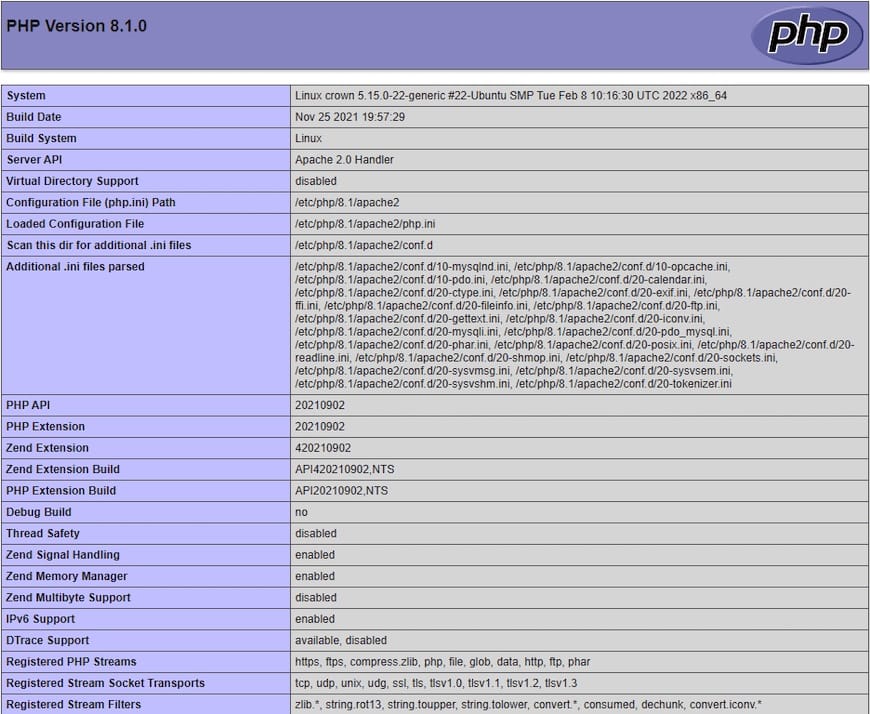
感谢您使用本教程在Ubuntu 22.04 LTS Jammy Jellyfish 系统上安装 LEMP 堆栈。如需更多帮助或有用信息,我们建议您查看官方 LAMP 网站。






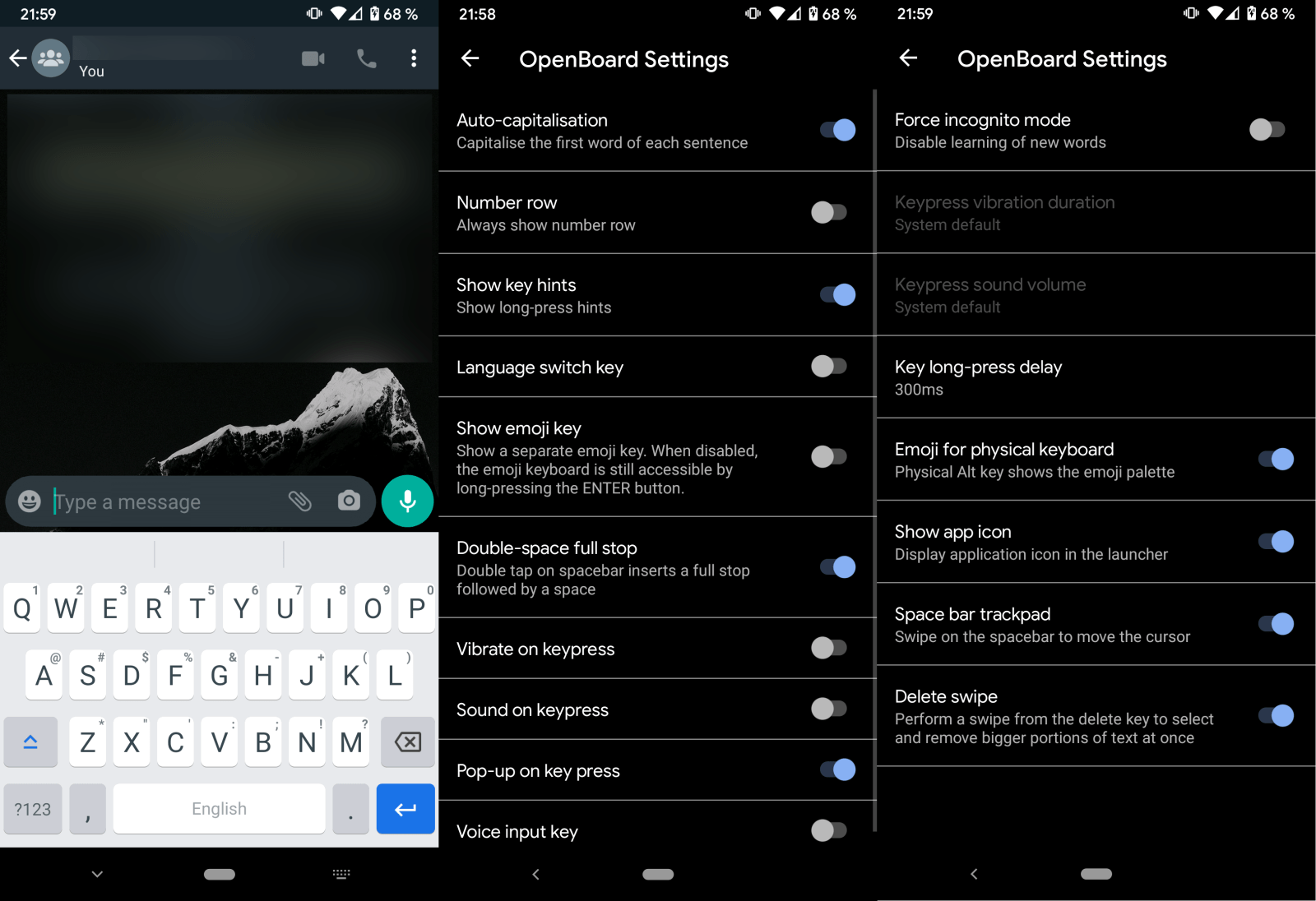
![如何在 MS Word 中将段落拆分为句子 [2023]](https://www.yundongfang.com/wp-content/uploads/2023/08/ms-word-separate-sentences-1.png)
