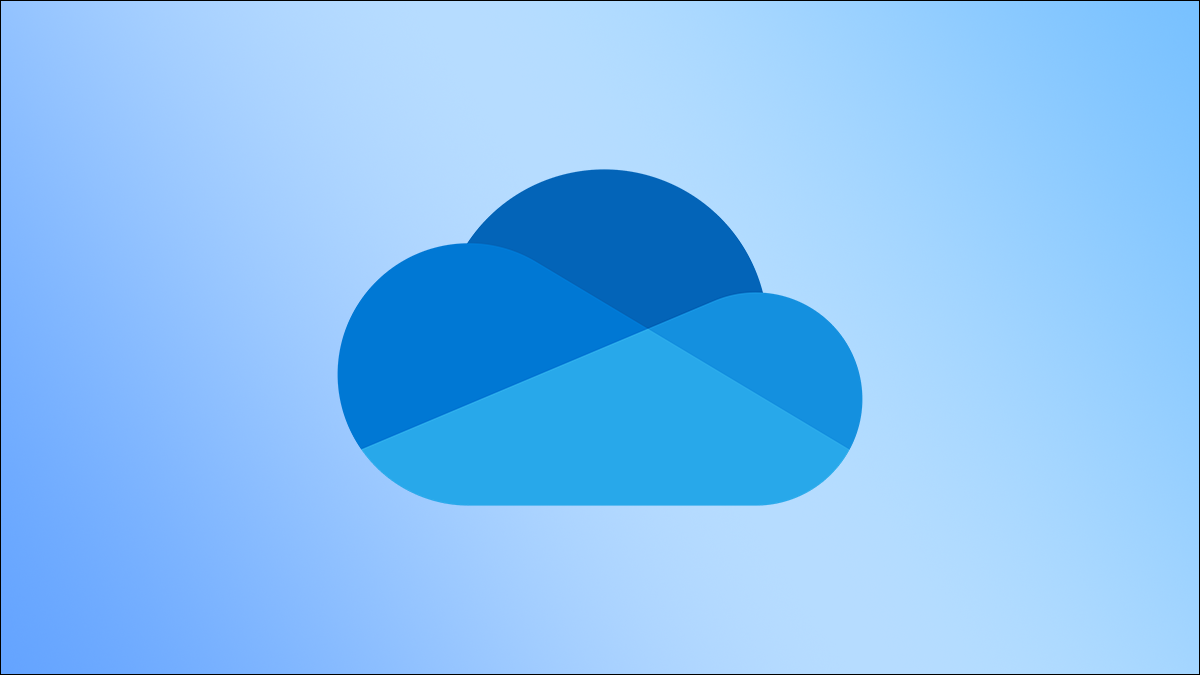Shopware是一个API优先和无头的核心开放商务平台。如果您使用过Magento OR WooCommerce等电子商务平台或工作过,您会发现与它们类似的Shopware。它提供了一个美观且用户友好的Web UI,用于管理客户和订单。它允许您管理产品价格、更改或更新主题、设计用于营销产品的电子邮件模板以及生成统计结果。
在 Ubuntu 22.04 LTS Jammy Jellyfish 上安装购物软件
第 1 步。首先,通过在终端中运行以下命令,确保所有系统软件包都是最新的。apt
sudo apt update
sudo apt upgrade
第 2 步。在 Ubuntu 22.04 上安装 LAMP 堆栈。
在开始本教程之前,必须在服务器上安装 LAMP 服务器。如果您没有安装 LAMP 堆栈,您可以按照我们的指南进行操作。
第 3 步。在 Ubuntu 22.04 上安装购物软件。
默认情况下,Shopware 在 Ubuntu 22.04 基本存储库中不可用。现在运行以下命令,从 Ubuntu 系统的官方页面下载最新的稳定版 Shopware:
mkdir /var/www/html/shopware cd /var/www/html/shopware wget http://releases.s3.shopware.com.s3.amazonaws.com/install_5.4.5_6847c0845f0f97230aa05c7294fa726a96dda3ff.zip?_ga=2.133696968.774684214.1529926951-1771999509.1528830594 -O shopware.zip
接下来,使用以下命令将 Shopware zip 文件解压缩到 webroot 目录:
unzip shopware.zip
我们需要更改一些文件夹权限:
chown -R www-data:www-data /var/www/html/shopware chmod -R 755 /var/www/html/shopware
第 4 步。为 Shopware 配置 Apache 。
现在为 Shopware 创建虚拟主机配置文件:
sudo nano /etc/apache2/sites-available/your-domain.com.conf
添加以下文件:
<VirtualHost *:80> ServerName your-domain.com DocumentRoot /var/www/html/shopware <Directory "/var/www/html/shopware"> Options Indexes FollowSymLinks MultiViews AllowOverride All Order allow,deny allow from all </Directory> ErrorLog ${APACHE_LOG_DIR}/shopware-platform.error.log CustomLog ${APACHE_LOG_DIR}/shopware-platform.access.log combined LogLevel debug </VirtualHost>
保存并关闭文件,然后重新启动 Apache Web 服务器,以便进行更改:
sudo a2ensite your-domain.com.conf sudo a2enmod rewrite sudo systemctl restart apache2
有关安装和管理 Apache 的其他资源,请阅读下面的帖子:
- 如何在 Ubuntu Linux √ 上安装 Apache。
第5步。使用Let's Encrypt保护购物软件。
首先,您需要安装Certbot才能使用Let's Encrypt获取SSL证书:
sudo apt install certbot python3-certbot-apache
接下来,按照以下步骤使用Let's Encrypt获取SSL证书:
sudo certbot --apache
您需要按照交互式提示安装证书。由于我有两个域,我将为两个域安装 SSL 证书:
Saving debug log to /var/log/letsencrypt/letsencrypt.log Enter email address (used for urgent renewal and security notices) (Enter 'c' to cancel): admin@your-domain.com - - - - - - - - - - - - - - - - - - - - - - - - - - - - - - - - - - - - - - - - Please read the Terms of Service at https://letsencrypt.org/documents/LE-SA-v1.2-November-15-2017.pdf. You must agree in order to register with the ACME server. Do you agree? - - - - - - - - - - - - - - - - - - - - - - - - - - - - - - - - - - - - - - - - (Y)es/(N)o: Y - - - - - - - - - - - - - - - - - - - - - - - - - - - - - - - - - - - - - - - - Would you be willing, once your first certificate is successfully issued, to share your email address with the Electronic Frontier Foundation, a founding partner of the Let's Encrypt project and the non-profit organization that develops Certbot? We'd like to send you email about our work encrypting the web, EFF news, campaigns, and ways to support digital freedom. - - - - - - - - - - - - - - - - - - - - - - - - - - - - - - - - - - - - - - - - (Y)es/(N)o: N Account registered. Which names would you like to activate HTTPS for? - - - - - - - - - - - - - - - - - - - - - - - - - - - - - - - - - - - - - - - - 1: your-domain.com 2: www.your-domain.com - - - - - - - - - - - - - - - - - - - - - - - - - - - - - - - - - - - - - - - - Select the appropriate numbers separated by commas and/or spaces, or leave input blank to select all options shown (Enter 'c' to cancel): 1,2 Requesting a certificate for your-domain.com and www.your-domain.com Successfully received certificate. Certificate is saved at: /etc/letsencrypt/live/domain.com/fullchain.pem Key is saved at: /etc/letsencrypt/live/domain.com/privkey.pem This certificate expires on 2022-12-10. These files will be updated when the certificate renews. Certbot has set up a scheduled task to automatically renew this certificate in the background. Deploying certificate Successfully deployed certificate for domain.com to /etc/apache2/sites-available/www.domain.com-le-ssl.conf Successfully deployed certificate for www.domain.com to /etc/apache2/sites-available/www.domain.com-le-ssl.conf Congratulations! You have successfully enabled HTTPS on https://domain.com and https://www.domain.com - - - - - - - - - - - - - - - - - - - - - - - - - - - - - - - - - - - - - - - - If you like Certbot, please consider supporting our work by: * Donating to ISRG / Let's Encrypt: https://letsencrypt.org/donate * Donating to EFF: https://eff.org/donate-le - - - - - - - - - - - - - - - - - - - - - - - - - - - - - - - - - - - - - - - -
让我们加密证书的有效期为 90 天,强烈建议在证书过期之前续订证书。您可以通过运行以下命令来测试证书的自动续订:
sudo certbot renew --dry-run
第 6 步。配置防火墙。
现在我们使用Apache设置了一个简单防火墙(UFW),以允许在HTTP和HTTPS的默认Web端口上进行公共访问:
sudo ufw allow OpenSSH sudo ufw allow 'Apache Full' sudo ufw enable
步骤 7.访问购物软件 Web 界面。
成功安装后,打开 Web 浏览器并使用 URL 访问 Shopware 安装向导。您将被重定向到以下页面:https://your-domain.com
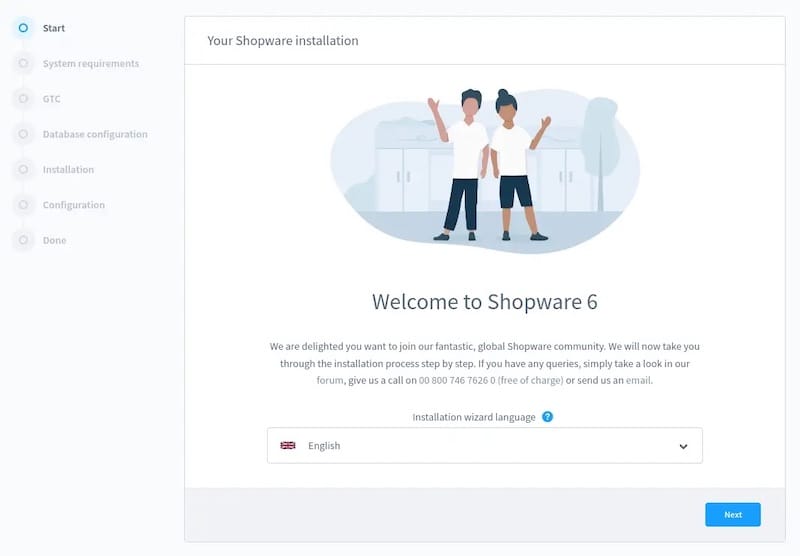
感谢您使用本教程在 Ubuntu 22.04 LTS Jammy Jellyfish 系统上安装 带有 LAMP 的购物软件。如需其他帮助或有用信息,我们建议您查看购物软件网站。